
A Wi-Fi router consists of various ports and buttons on its body. Despite being a compact and simple aesthetic, the box holds various features and ports to accommodate multiple connections at once. One of the amazing features that it offers is the WPS.
Frankly the WPS button on router is one of the best things about any router and it makes connecting a lot easier for everyone in the range of the WiFi network.
Connecting to a wireless network requires a password. But those passwords are typically very long and senseless. To cope with this misery, manufacturers provide a WPS button on router that can be used by connected devices that are within the range.
It helps kill two birds with one arrow. Your connection stays password protected so that it cannot be easily hacked, and at the same time, any device you want will get easily connected to it. Moving on to the next segment will enlighten you more about this feature and explain the full functionality of this button.
What is the WPS Button on My Router?

At the back of your router, there is a small button, usually labeled with WPS, on its top. This button is the subject of today’s discussion. WPS on the router, or if expanded, Wi-Fi Protected System, is a feature provided by the manufacturers to help you make life easier through wireless connections with your devices.
It is a combination of a string of illogically arranged random numbers, letters, and symbols that contribute to making your network safe and non-vulnerable. But entering or remembering those codes is a hassle. This is where the button comes into limelight and makes the process easy-peasy.
Devices like printers, mobile phones, laptops or computers, and any other device that supports the feature can be connected to your Wi-Fi with the help of the WPS button on your router. You can also find WPS buttons and pins on some printers for an easier connection.
Where is the WPS Button Located on a Router?

While this feature is heavily used in commercial places or households, it ultimately saves plenty of time. It just takes 2 to 3 minutes to scan the surroundings and connect the device to the network.
However, prior to beginning the process, we need to find and locate the position of the button. For this, you just need to go to the backside of your router and explore the section.
- You might see the complete phrase “Wi-Fi Protected System” or the initials “WPS” written near the button. If you do, you have completed the hunt.
- Another possibility is that you notice 2 arrows revolving around each other. The icon or symbol also represents the feature. Press and hold the button to check.
- The last possibility is that you see a symbolon the back. If you do, it is again good news for you. Because this icon also symbolizes the same function as others.
All these chances depend entirely on the manufacturer and what option they have decided to go for. However, it is just for the visual appeal or to make the WPS button easier to locate. Their functionality remains the same.
Note:Not all devices leverage this feature. Products or devices manufactured prior to the introduction of the technology cannot be connected via WPS. Or some devices just by default do not support it. Therefore, check if your system is integrated with this tech or not.
What Does the WPS Button Do?

The use of the WPS button is to make the process of wireless connection simple and easy. With the press of the right button, everything gets super smooth, and half of the work gets done automatically. Follow the steps given below and try it with your own devices at your home or at workoffice.
- On the back, locate the router WPS button.
- Once you locate it, press it once until the light starts flashing.
Now the process starts. Move on to the device that you want to connect with the network connection.
The router starts scanning the whole area in its range for 2–3 minutes, trying to seek compatible devices to connect.
- On your device or handset, turn the Wi-Fi on and search for the available connections.
- Search for your network, and the moment you find it, tap on it.
By following these steps, you will not have to enter lengthy, hard-to-learn, and irritating passwords. This feature makes the whole process smooth and convenient. Whether you want to connect your wireless HP printer with your WiFi network or connect someone’s phone with it, you only need to press a single button.
What is the Difference Between the WPS Button and the WPS Pin?

Apparently, there are numerous people who get confused between these two terms – “WPS Pin” and “WPS Button”. Although these two are parallelly opposite aspects of the mechanism, they share the sole purpose. Which is connecting the network to the device. Therefore, in this section of the writing, we will help you determine the difference between them.
| WPS Button | WPS Pin | |
| Meaning | The WPS button on the router is a physical button located on the back of the router. | WPS Pin is not a physical component but is a password or pin used in connecting devices with the network. |
| Password Required | No, there is no password required to establish the connection. | Yes, the user has to enter the WPS PIN to establish the connection. |
| User Convenient | Yes, with a single press, the user can get connected to the network. | It is comparatively less convenient to users than the WPS button. |
| Security | It is more secure than the WPS PIN. | If compared to the WPS button, this method is less secure as the password can be breached or stolen. |
These are some basic points that you must consider and identify to differentiate these very similar-looking terms from each other. Focusing on these differences, there is an aspect that needs to be discussed, which is the security aspect. So, is it safe to use the WPS button?
Suggested Read: Vinyl Printing 101: How to Print on Vinyl Paper at Home
Is WPS Button Safe?
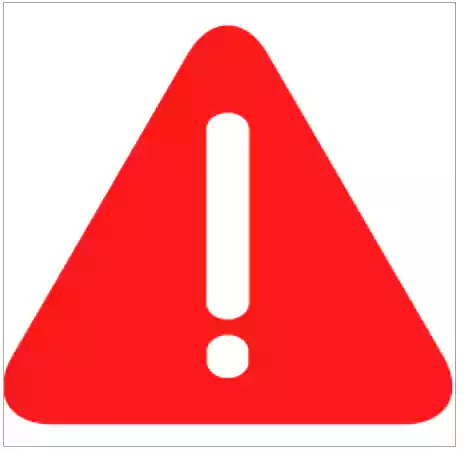
Well, it is certainly not a viable behavior to blindly trust anything that makes our lives easier. Therefore, it is paramount for us all to consider all the potential risks and damages that the WPS feature can cause to us.
Let’s understand this way. Being a physical button, the only risk that is associated with it is that if someone gets access to your router and silently uses the button to connect the device, the game is over. This is why it is recommended to disable the button as soon as you have connected all your devices to it.
If you run a business and provide free WiFi to your customers, they can use the WPS button to connect their phones with the network. This is an amazing strategy to improve customer service and surely yields great results.
Its sole purpose is to connect the devices present at the place easily without the need for a password or PIN. This way, once all of your devices are connected, there is no need to keep them functional.
Now the question arises, how to disable WPS on the router. Follow the steps given below to learn.
- Enter your router’s IP address in the search bar of the browser.
- Enter the login credentials of your router and press enter.
- Seek for the WPS Settings on your configuration page, as their location depends on the brand that you own.
- Once you find it, click on the Disable WPS or Turn off the WPS button to disable its functionality.
- Now Save or Apply the changes made. After that, reboot your router to give it a fresh start.
This is how you can disable or turn off the WPS button on the router.
Wrapping Up
The WPS button on the router is a great and appreciable innovation done by the brands involved in the market. This function makes the process so easy and convenient that you do not even have to remember those irritatingly long passwords or strings. Just press the button, and within a matter of a few minutes, the router starts scanning to connect the compatible devices to establish a connection with.
Read Next: Making Wired Printer Wireless – A Complete Guide
Frequently Asked Questions (FAQs)
Ans: Once you press the button, within a matter of a few minutes, the router starts scanning to connect the compatible devices to establish a connection.
Ans: As long as there are some devices still not connected to the network, you should keep it enabled. But once the connection is done, there is no need to keep it functional, and you can disable it.
Ans: WPS, also known as Wi-Fi protected System, keeps your network safe and creates a security wall between the network and intruders.
Ans: The router will flash the light for 2 minutes. If it does not get connected to any device within that time, it will reset automatically, and you have to press the button again.
Sources