Printing copies of a document sounds hectic when the task is to print each page of the document repeatedly. What if I tell you that a printer does have a life and time savior option to print documents efficiently with the right amount of copies that you want? For example, you need 2 copies of the semester result of your child, and it comes done in the right and perfect order, without piling each page and printing as a set of documents and not as single pages.
Well, the term “collated” in the printer world will help you in printing more than one copy of a multi-page document in a defined order. Let’s study more about this.
What Does Collate Mean?
What does “collate” mean in the printer? Collate means collecting or gathering related information together in the right order. In the printing world, it does the same. The information implies or refers to any form of text, data, or documents. Doesn’t it simplify your work by printing your documents all pages once in a set and then beginning the next copy if you desire?
So, collate means “assembling the document sheets in a determined order.”
Isn’t this helpful, finishing your printing work early instead of arranging the piled pages back into a document?
Are you still confused about what a collated document looks like? Let me help you further with an example in an explanation.
| Do you know the “collate” option is present as a default option in many printers? You can also change it by deselecting it. |
What Does a Collated Document Look Like?
As briefed earlier, collating means gathering multiple document sheets in a desired order. Consider you have 5 sheets making your one document (In 1,2,3,4,5 order). If you go for collating 2 copies of your document while printing, the documents would print like this 1,2,3,4,5, and another set would come the same as 1,2,3,4,5. So, at last, you have two desired copies of your document, each present in a desired logical order.
On the other hand, if the document is uncollated, the printed document would come as 11,22,33,44,55. This will require you to pile the pages back into the document. So, on the contrary, we find the option of “collating” in a document is highly efficient.
Let’s find out the various benefits of using the collated feature in the article now.
When Does Collate Feature Come to Use?
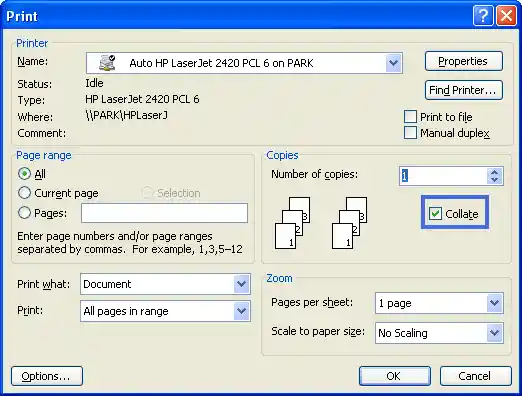
Collate feature will come to your use when you actually have a huge document that needs a considerable amount of sets to be copied in a pre-defined order. For example, teachers who require the same set of question papers for the whole students in the classroom can collate the question paper document. This can save a lot of time and effort as you are not piling the set yourself.
If the teacher wants a different set of question papers for each and every student, the collate option is of no use here.
The collating document is simply a time-saving, efficient, and highly productive method when printing multiple sets of a single document.
How to Collate on Printer?
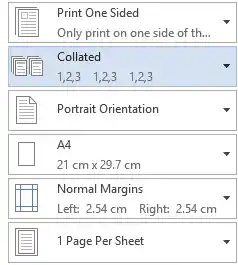
Are you looking for a “collate” option while printing? Before creating a document, look and find the collate feature on the printer itself. If you don’t have a touchscreen printer, locate the button on the keypad.
If you are looking to collate your document on the computer, find it on the print settings itself. You will surely find it there in the “print” option settings.
What’s The Major Difference Between Collated and Uncollated Documents?
Uncollated documents simply come to use when you don’t want copies of the document in a pre-defined or logical order. For example, if you are going for an uncollated print for a 4-page document and asking for at least 2 sets, it would come as 11,22,33,44. Now, all you have to do is rearrange the pages again into a document as you want it.
The collate option comes in use here; it will make sure that the document first gets copied in one set as 1,2,3,4, and then another in the same logical order. Here you don’t need to make any major effort to compile yourself.
When to Use Uncollated Printing?
If you need to look at each and every page of your printed document before compiling, uncollated printing is useful in this case. Also, if you do not desire to get your document in a logical and defined structure, you can skip the collate option. The collated option is only useful if you desire a document in a defined order.
What are Automatic & Manual Collating?
Automatic collating sounds fun, as all you have to do is press the “collate” option on the printer. But what if you need to change the stock of the document and want to show your document in different ways to different apartments? Well, for this, you need to start with different print runs, print all the pages in stock, and later arrange them as you desire.
You must also go through the instructions of your printing machine’s manual book as some multifunction printers have the capacity with the inbuilt software that allows the users to create instructions, which may include taking the document from a different cassette.
Collate Printing by Hand
You might need to do collate printing by hand. Here are some of the cases.
- Books With Prints Up To The Edge: Sometimes, the book contains too many photos that need to print all the way to the edge in comparison to the other simple texts with margins. The photos pages can be re-inserted later into the book later.
- Different Sized Sheets: Sometimes, the document sheet needs to get trimmed into different size orders from each other. In this scenario, one needs to trim the page separately and collate it by hand.
Closing Thoughts
Collated document printing sounds highly efficient as you don’t have to pile the pages and slog your hours making the set of documents. You can actually save a lot of time and get the stock printing of documents as early as possible. In this article, we learned the collated option feature in a comprehensive way with examples to make the best use of it in the future.
FAQs
Ans: It is possible due to the nozzle issues in the inkjet printer. If you have a laser printer, you need to update the printer with the latest firmware to fix the problem.
Ans: Collated means the document will get printed in the correct page orders in a pre-defined, logical form as desired. It doesn’t mean printing on the double side.
Ans: No, you won’t get the collate option while printing only one set of a document, as the collate option will surely bring you two sets of your papers.
Ans: In the print section, check the copies option. Find if the collate option is chosen or not. If yes, disable the collate option.
Also Read