HP printers create no nuisance normally except when the configuration or toner, etc., is changed. After making such changes, you need to ensure that your printer is working fine before giving it a print command. And for that, HP printers and even other printers provide you an option of printing the test page. This way you can confirm or verify that your printer and the computer are properly communicating with each other. The test page feature can be accessed through the HP toolbox application as it is a part of the HP printer’s driver.
Printing a test page can identify a number of issues like alignment issues, blocked printheads, etc. Similarly, you can print a color test page to check if there is an issue with color ink cartridges. If you haven’t used your printer for long, it may dry the ink, cause blockage or block the printheads. By printing a test sheet, you can help maintain the quality and improve the life of your printer.
Printing a Test Page for Your HP Printer
For Windows 7
To print the test page for Windows 7, apply the following steps:
- Click on the ‘Start’ button and then from the menu, click on ‘Devices and Printers’.
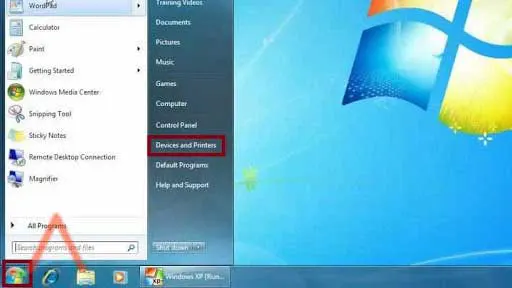
- A new window will open, go to the ‘Printer and Faxes’ section, and look for the printer you want to have the test page for.
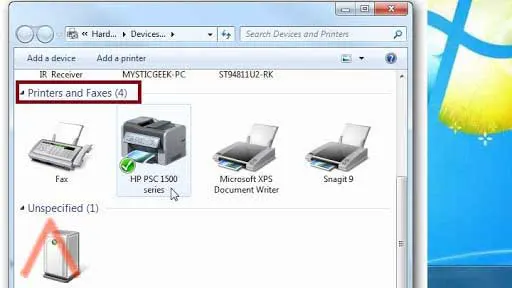
- Select ‘Printer Properties’ after right-clicking on your HP printer.
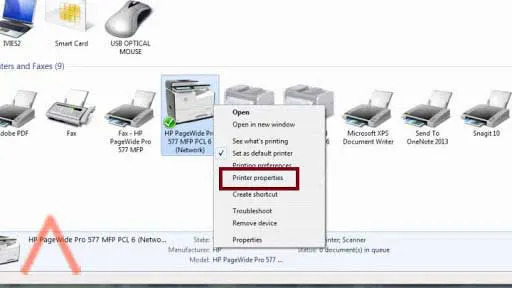
- A new window will open, click on the option ‘Print Test Page’ in the bottom right of the window.
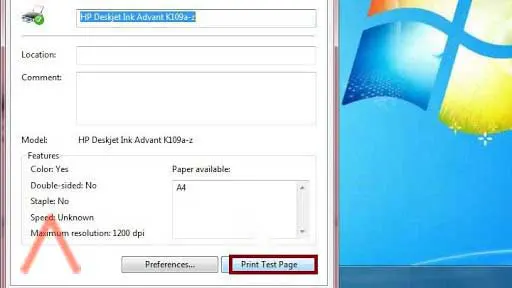
For Windows 10
To print the test page for Windows 10, apply the following steps:
- Go to the Control Panel under the ‘Hardware and Sound’ heading, click on ‘View Devices and Printers’.
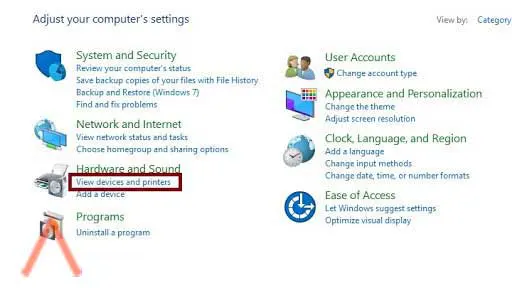
- Scroll down to the ‘printers’ section and you will see the default printer highlighted with a green checkmark in a circle.
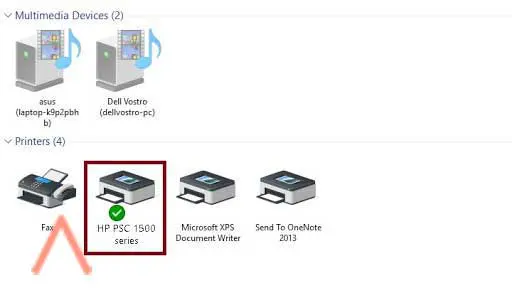
- Right-click on the printer, you want to print a test page for. From the menu, select Printer Properties, and a dialog box will appear.
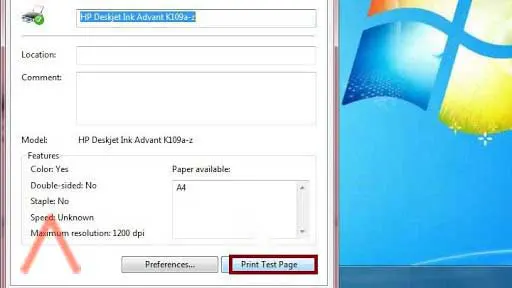
- Click on the option ‘Print Test Page’ and the printer will start printing the test page.
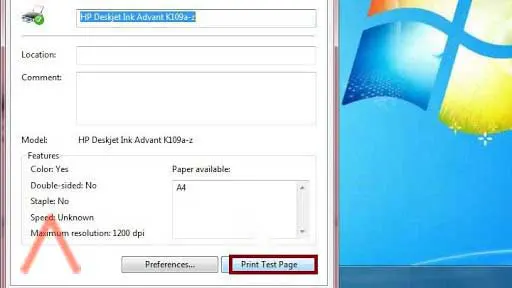
For Mac
To print the test page for Mac, apply the following steps:
- Click on ‘System Preferences’ after opening the Apple menu.
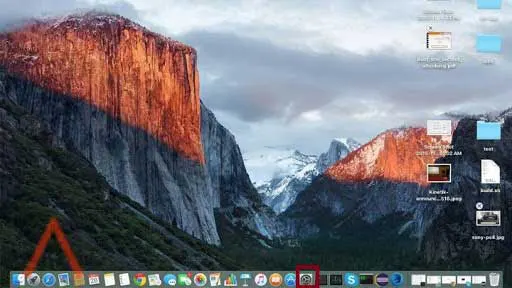
- As per the version of the operating system, select Print & Fax, Printers & Scanners, or Print & Scan icon.
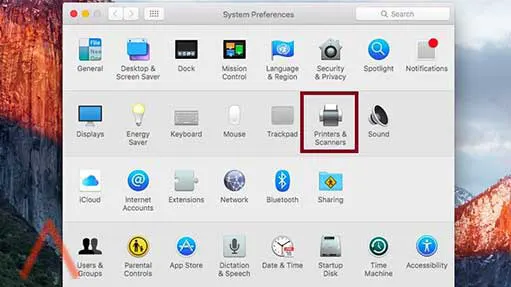
- From the left side of the window, select the listing for your printer and then click on Open Print Queue.
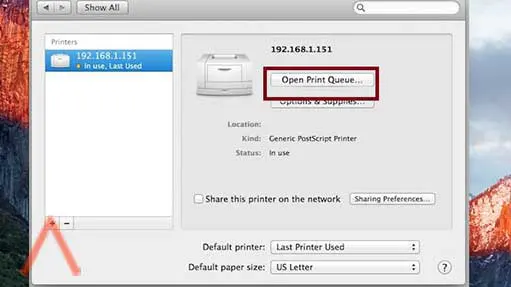
- From the printer menu at the top of the screen, click on Print Test Page.
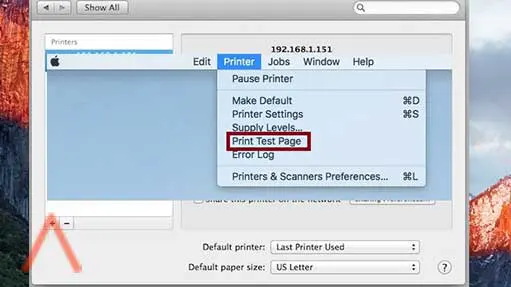
Printing a Test Page using HP Toolbox
You can also use the HP Toolbox to get a test page for your HP printer as follows:
- From the ‘Start’ menu, click on ‘All Programs’,
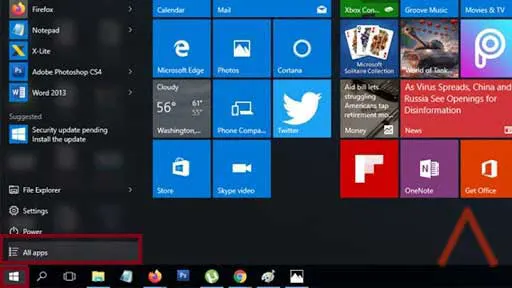
- Look for the HP Toolbox in the HP folder.
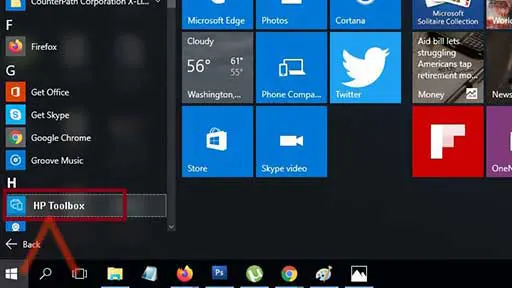
- Click on the ‘Printer Services’ tab and then click on the ‘Print a Test Page’ option.
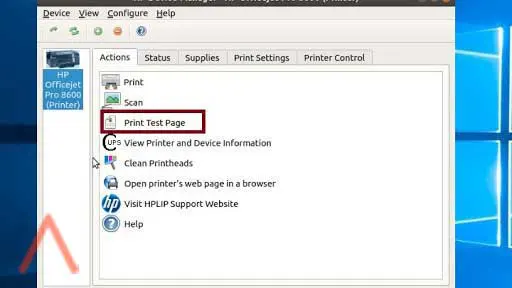
Color Test Page for Printers
You can also get a color test page for printers that use four or more colors. The color printer test page helps identify color duplication and in cleaning the printhead.
The ‘rainbow bars’ help the print head align and stop colors from appearing where they shouldn’t be.
The ‘radial gradients’ not only assist in identifying color duplication but also determine if the printhead is proficient in supporting the printing of that color.
Note: The color test page can be taken for all printers including HP laser Printer, Epson Printer, Canon Printer, Brother Printer, and others.
Black And White Test Page for Printers
The black printer test page also has an ‘intensities graph’ that works on greyscale. The ‘radial gradients’ helps to check if the print head will print the right amount of color. The ‘rainbow bars’ help aligns the printhead to make sure you get accurate printouts.
The black and white test pages can be taken for all printers including HP laser Printer, Epson, Canon, Brother Printer, etc.
How to Analyze a Printer Test Page?
After printing a test page for your HP printer, you will get the issues related to printing that your printer is facing. If there are any breaks in the text, the printhead cleaning cycle is recommended. The test page can also help in cleaning the print heads but not every time. Before you run a test page, make sure to run the cleaning at least once.