HP drivers have been designed to add to the flawless functioning of printers. No printer can run in the absence of a driver designed for that particular model. Not only this, but you will also be required to update it from time to time to achieve the desired results.
If anytime your HP printer stops printing and suddenly everything comes to a halt, always question yourself ‘If the HP printer’s driver is updated’. Yes, it is really important to use an updated driver to not get stuck in the middle of printing something. Also, driver updates come with bug fixes and improvements.
If we talk about HP printers, no one can question their versatility except certain glitches that we can easily troubleshoot. HP has made every single piece of information available on the internet for the convenience of its users. If you were thinking that getting updates for HP drivers is tricky, no, it is not.
There are multiple official HP resources available using which you can easily get the update for your printer’s driver. If your printer has the feature, the apps on the control panel also receive updates; hence make sure to update firmware and apps regularly.
Methods to Get the Latest Update for HP Driver
Let’s begin with the ways to update HP drivers.
Using Device Manager
1. Open the Device Manager by pressing Windows and R key together and in the Run dialog box, type ‘devmgmt.msc’.
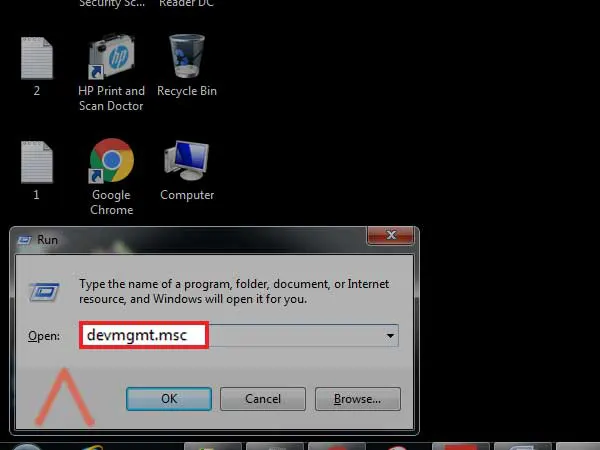
2. In the window that opens, expand the category ‘Print Queues’ or ‘Printers’.
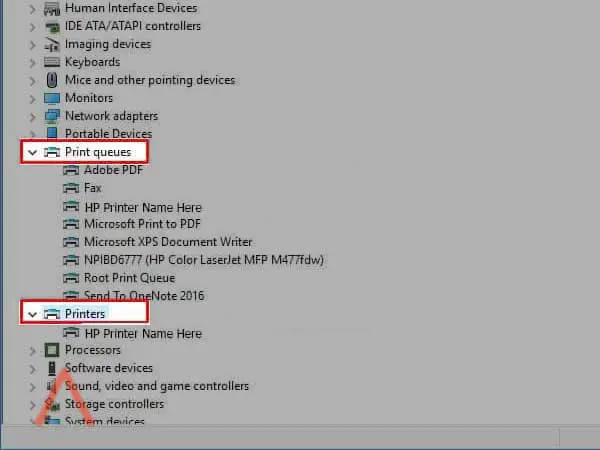
3. Right-click on your HP printer listed there and click on the ‘Update Driver’ option.
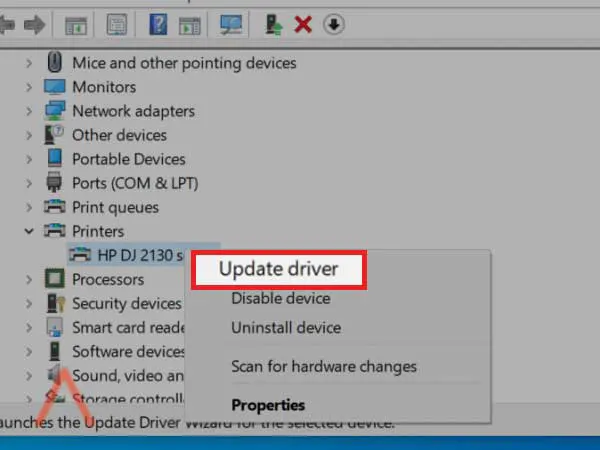
4. Next, click on ‘Search automatically’ when prompted. This will auto-detect the latest HP driver version available.
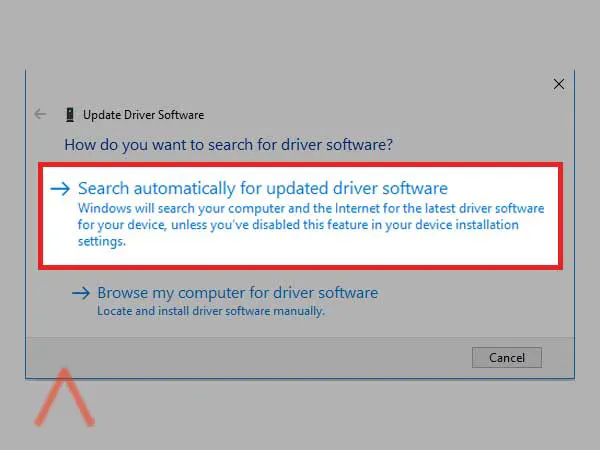
5. When the driver update gets fully installed, restart your device to save the changes.
Directly From the Printer
If your HP printer supports Web Services, cloud-based printing services such as ePrint, you can easily get all updates directly from the printer’s control panel with the help of a direct internet connection.
You have to use the printer update feature; however, the icons will vary for each printer model.
Printers with an ePrint button or icon: Press HP ePrint button or open Settings or Setup, depending upon the availability. Finally, select the option Product Update or Check Product Updates.
Printers with text-based menus: Press the Setup, Service, or Settings menu and select Preferences, Printer Maintenance, or Tools if necessary. After that, select Web Services, Printer Update, or LaserJet Update.
Now, just follow the instructions to activate Web services and allow automatic updates, also, accept the terms of service if prompted for. When the printer’s internet connection will set up, it will start receiving updates.
If the update doesn’t begin automatically, select the option ‘Check for Updates’ to start the update.
Head towards the HP website
You can also go to the HP website to get the latest updates for your HP printer driver for both Windows (7, 8, 10, and others) and Mac devices.
For Windows
- Make sure your HP printer is turned on and connected to your device. Now, visit the HP Customer Support- Software and Driver Downloadspage.
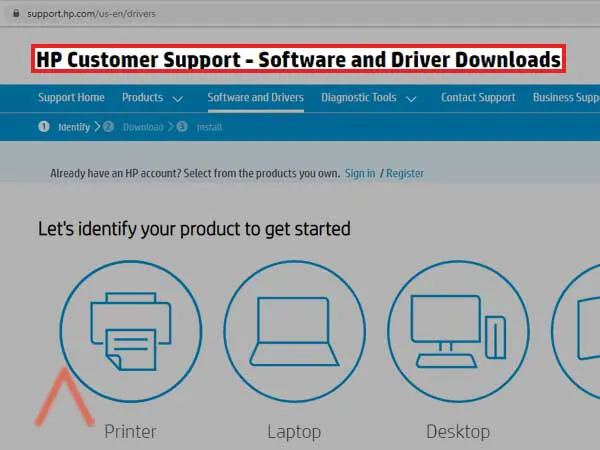
- For the heading ‘Let’s identify your product to get started’ page, click on ‘Printer’.
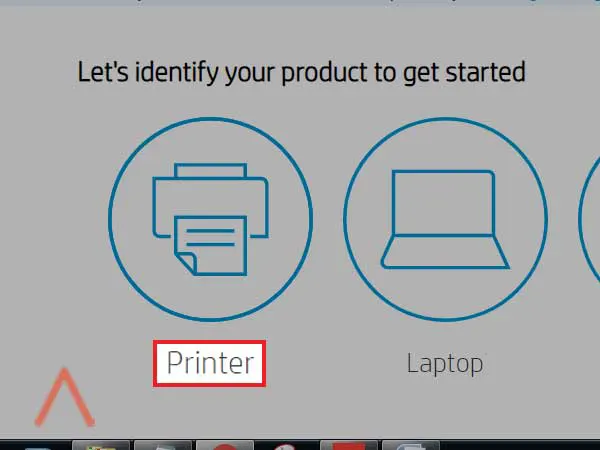
- Enter your printer model name and press ‘Submit’.
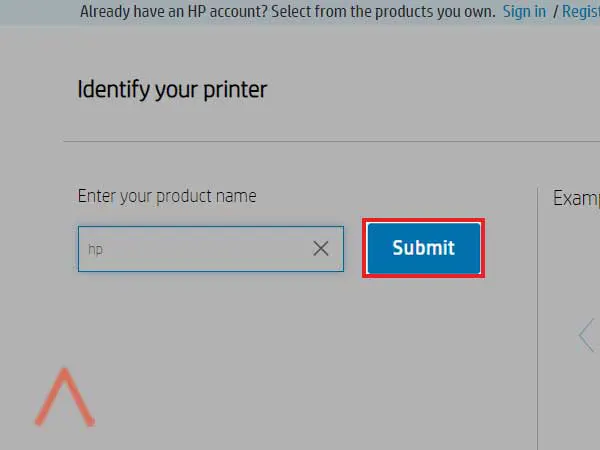
- Or you can also search from popular printers mentioned there.
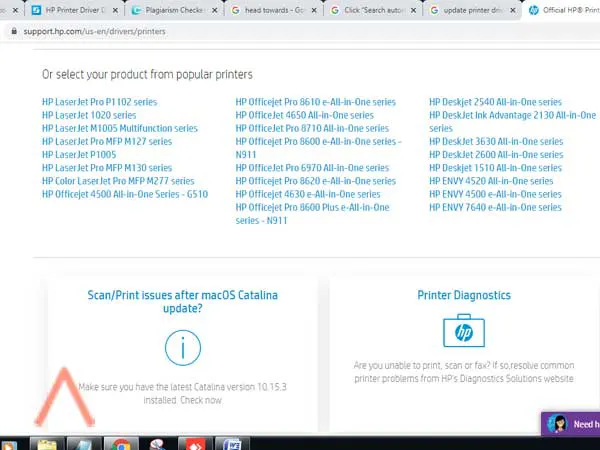
- Then click on ‘Driver’ and press ‘Download’.
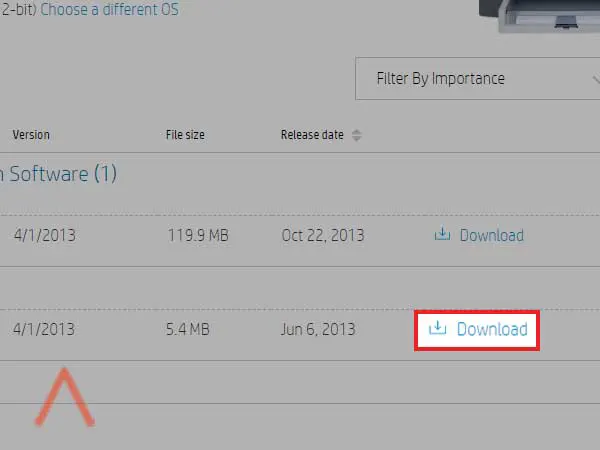
- Save the downloaded file to your computer and open the file to start the installation process.
For Mac
- Make sure your HP printer is on and connected to the computer.
- Open the HP Customer Support- Software and Driver Downloads page and for the heading ‘Let’s identify your product to get started’ page, select ‘Printer’.
- Enter your HP printer’s model name and number and press ‘Submit’.
- Click on ‘Driver’ and followed by ‘Download’.
- After the download is complete, open the file.
- Select the name of your HP printer and then hit ‘Continue’.
- Press ‘Done’, when the update is over and if the updater doesn’t have the updates, the driver is already updated.
Through the HP Smart App
You can also use HP Smart app for Windows, Android, Apple iOS, and Mac device to get the latest HP printer drivers downloaded for free using the given steps:
- First, you have to download and install the HP Smart app on your device that your printer is connected to.
- After the printer is ready to connect, click on your printer’s name.
- Under the ‘Advanced’ section, select ‘Printer Home Page’ or ‘Advanced Settings’.
- Thereafter, click on ‘Tools’ or ‘Web Services’.
- Click on ‘Printer Updates’ or ‘Product Update’, and then click on the option ‘Check Now’.
HP Smart is the app provided by HP to get the driver update tools provided officially by the brand.
However, you can use any of the above mentioned ways to get the latest update for your HP printer drivers.