Have you ever been in a situation where your Epson printer is showing offline and you have an urgent document to print? Most of the Epson users have faced a similar situation but that doesn’t mean there is something wrong with the brand and you can’t trust them anymore. The simple reason is they are technical devices; can go down at times and can be fixed by some troubleshooting.
Most of the time an Epson Printer goes offline due to the wrong configuration and due to some bugs in the software. There can be several other reasons that we will talk about further and also some tips and tricks to bring your offline Epson printer back online.
Why Epson Printer Says Offline?
The most annoying thing that an Epson printer does when it says offline is it never tells why. You need to figure it out on your own and then apply the corrective measures. Here are some reasons that can make your Epson printer show offline no matter if you use Windows 10 or 8:
1. Printer can’t communicate with the computer
2. Outdated Printer driver or software
3. Multiple printers connected
4. The cables are not properly connected
Tried and Tested Fixes to Apply When Epson Printer Goes Offline
1. Examine the Connections
Before you start loosening the wires, you should start by inspecting the cables connected to the computer and printer. The most common reason for which your Epson printer is offline is it is not able to communicate with computers and hence won’t print; the wires may be loosely connected. So check if the USB cable is properly inserted and also ensure that it is not damaged. If this resolves the issue, there is no need to proceed further.
2. Disable ‘Use Printer Offline’ Feature
If the ‘Use Printer Offline’ feature is turned on, this can also get your Epson printer offline on Windows. You must disable this feature in order to bring your printer back online; here’s how:
- Press the ‘Windows key’ and ‘R’ at the same time and this will launch the ‘Run box’; type ‘Control Panel’ and press enter
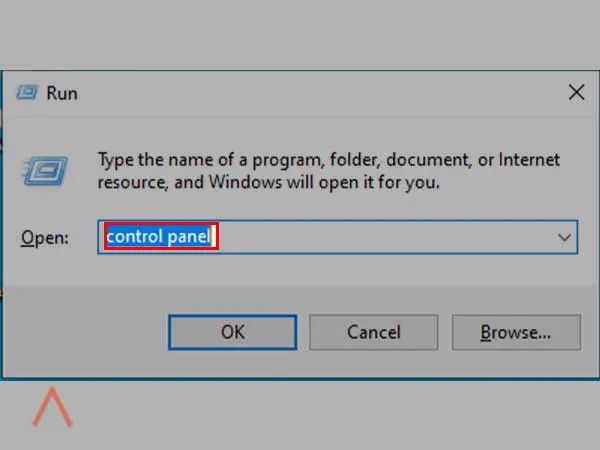
- Then head towards ‘View Devices and Printers’ section
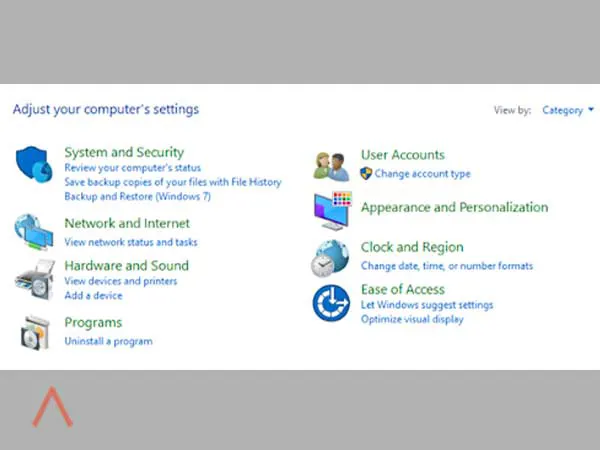
- Look for your Epson printer and right-click on it; click on ‘See what’s printing’.
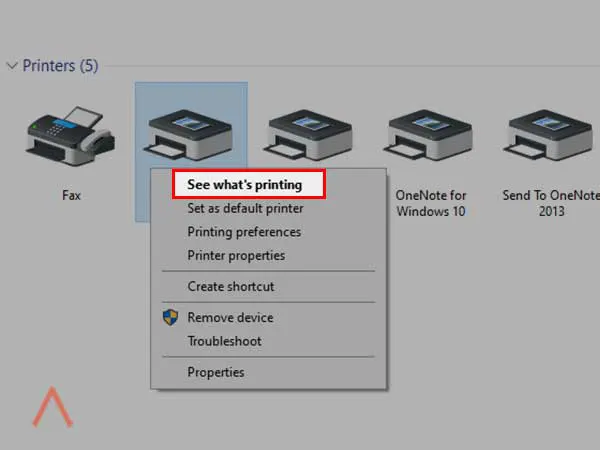
- Click on the ‘Printer’ tab and then make sure ‘Use Printer Offline’ is unchecked; also ensure that you have select the option ‘Set as Default Printer’
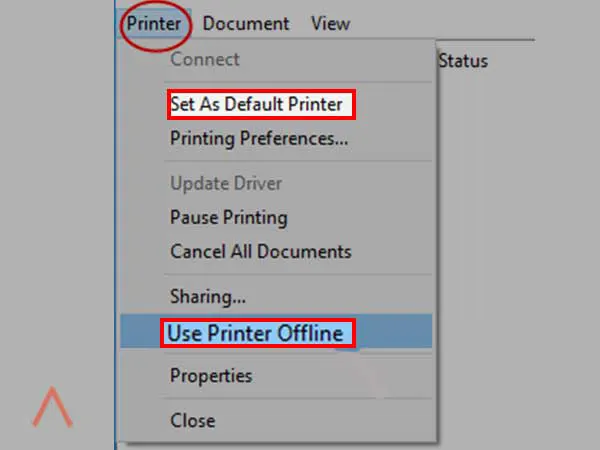
This is how you can set the Epson printer online manually and fix the offline error on Windows 8 as well as 10.
3. Update the Epson Printer Driver
If your Epson printer is running on outdated drivers or software, this can also get your printer offline. Now to get it back online, you can try updating the drivers and software from the Epson Drivers and Downloads page and then select your printer model and the operating system to download the correct driver.
4. Reinstall the Epson Printer
If the Epson printer is still showing offline, you can get it online by reinstalling and performing the entire setup again. There are different steps to be taken for setting up a wireless Epson printer and for a USB one.
Here’s how you can remove and reinstall the Epson printer:
- From ‘Control Panel’, go to ‘Devices and Printers’ section
- Right-click on your Epson printer and from the menu, click on ‘Remove Device’.
- Now, to add the printer again, go to the ‘Devices and Printers’ section and then click on ‘Add a printer’.
- Follow the prompts to reinstall the Epson printer.
Epson Printer can go offline on Mac as well as on Windows devices; you just need to troubleshoot the issue with the right steps.