Getting faded or blotchy prints even after refilling the ink? Maybe it’s time to reset your ink cartridges.
Generally, people call professionals for the ink cartridges reset, but what if I tell you that you can do this at your home all by yourself? Yes, you read it right, you can reset all your ink cartridges without any professional assistance. When I discovered the same, I regretted calling servicemen for performing this simple task for years.
I have an HP printer, and for years, I was calling the serviceman to reset ink cartridges HP but during the lockdown, I was left with no choice but to do it myself. After scrolling through multiple YouTube tutorials and beginner guides on Google, I was able to reset HP inkjet cartridges successfully. I found the entire task very tricky and challenging, that’s why I decided to suggest some easily doable tricks to perform ink cartridges reset on a printer, regardless of the brand.
So check the print ink levels of your printer, and let’s get started!
What’s the Need to Reset Ink Cartridges?
You’ll encounter very few situations where you need to reset ink cartridges. For instance, in my case, no serviceman was available to reset my HP inkjet cartridges, and that’s why I took the matter into my hands. This do-it-yourself ink cartridge refill and reset guide will come in handy in case you encounter a similar issue. So let’s start the discussion with a fundamental question, what is the need to reset ink cartridges?
- You need to reset your printer’s ink cartridges if your new cartridges keep troubling you by showing a print error and don’t let you print anything.
- The manufacturing company of the printer has released a firmware update, due to which your compatible cartridge stopped working.
- Most commonly, the printer gives a low ink error due to insufficient ink and stops printing. Sometimes the low ink error can also pop up even though there’s some ink left, and you need to reset the ink cartridges to remove the error.
The low ink error has happened to me several times, and I used to hop to Google search to find how to bypass the HP printer cartridge error. So, if you are facing a similar situation, the next section will guide you on how you can reset the refilled or remanufactured cartridges.
The Technique to Reset Refilled or Remanufactured Cartridges
There are many printers that don’t offer a well-functioning ink cartridge reset button, so if you are using refilled or remanufactured cartridges, tighten up your belt because it’s gonna be challenging. In some cases, you may also need to get a special chip reset device like a printer ink resetter that is compatible with your cartridge’s brand.

Having an inkjet cartridge resetter makes the entire cartridge reset process quick and easy. So, I will recommend you get a USB-powered chip reset device because battery-powered resetting devices aren’t powerful enough. Once you get the device, follow the following steps to reset the refilled and remanufactured ink cartridges: –
- Firstly, get your chip reset device, which should be compatible with your ink cartridges.
- Then remove your printer’s cartridge and flip it over to expose the metal contacts on the bottom.
- Now, align your cartridge’s contacts present at the bottom with similar contacts on the chip-reset tool, and firmly press them together until the device locks in place onto your cartridge.
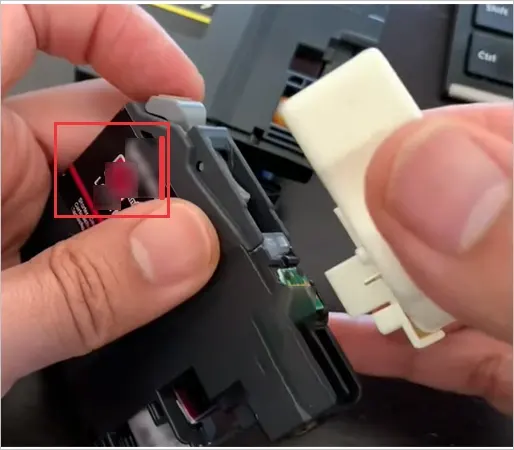
- Next, press the chip reset tool for several seconds until the LED light on your device turns green. After this, you need to unlock the reset tool from the cartridge.
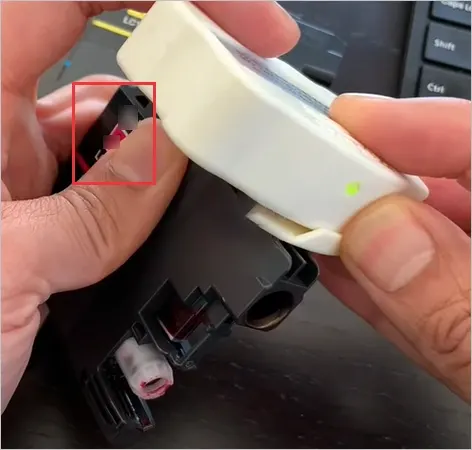
- Lastly, use the resetting tool with other cartridges and install them one by one back into the corresponding slots inside your printer.
Bingo! That’s how you can easily reset the inkjet cartridges of your printer. To give you a more profound understanding, I have explained the ink cartridge reset method of some celebrated brands in the upcoming sections.
How to Reset HP Ink Cartridge?
Sometimes my printer shows printing errors, and my HP printer won’t print until I reset it. Initially, resetting HP printer ink cartridges was really hard for me because there was no reset button. I used to search for the HP printer ink cartridge secret reset button on Google, but as time passed, I learned and started enjoying the process. So if you carefully follow the instructions written below, your printer will also get back to printing within a few minutes.
Follow these steps to reset the HP inkjet cartridge: –
- Firstly, remove your cartridge from the printer and refill it if you see low ink pop up.
- Find blue ink levels in contacts and cover it with a small piece of tape. Now, put it back inside the printer and let the device read the cartridge.
- Similarly, cover the red contact with a small tape, located in the second column of all contacts on the upper right side. Then, put it back in the printer and wait for the device to read the cartridge.

- You have to do the same for the remaining two green ink level contacts, located just below the red contacts (first column on the right side). Follow the same method, then insert your cartridge back into the printer and let the device read it.
Now, check your ink levels, and your printer is all set to print again. If you have an HP laser printer toner cartridge, you can reset it too; read the below-given section to know how.
Quick Trick to Reset HP Toners
Even the HP laser reports low or empty toner error way sooner than the actual time. So check, and if the toner cartridge feels heavy, it means that the ink cartridges may not be due for refilling yet.
If you feel that your ink cartridge isn’t empty and still has some pigmentation left, you should shake your cartridge really well. If you have an HP laserjet cartridge, you should shake it properly; this old-school trick will free up the toner particles stuck in the inside walls and nooks. Now insert the cartridge in the printer, and it may register the cartridge as full.
I will suggest you check the toner levels prior to resetting the HP inkjet cartridge and, for that, deactivate the ink-saving mode of the printer to get a more accurate analysis. Moving on, let’s see how to reset Epson ink cartridges.
How to Reset Epson Ink Cartridges?
There are multiple ways of resetting Epson ink cartridges, but here I will tell you the shortest and easiest way, so let’s get started!
See, it’s easy to get along with resetting Epson ink cartridges if you have a simple print chip resetter software. In case you don’t have a print chip resetter, you can reset Epson ink cartridges with the help of the below-given instructions.
- Firstly, remove any of the ink cartridges from your printer and flip it over to see the microchip side.
- Search for the reset buttons on ink cartridges. Usually, you’ll find them above the metal contacts, right in the center. Well, the reset buttons on ink cartridges are too small to get noticed at first glance, so look carefully.
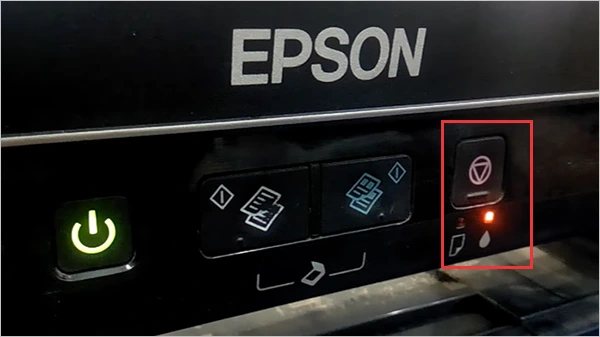
- Lastly, press the reset button with the help of a paper clip, then hold it for 10 minutes, and there you go.
Isn’t it the easiest and most convenient method of resetting Epson ink cartridges? Just press the ink cartridge reset button, and you are good to go back to printing. Now let’s take a quick look at how to reset Canon ink cartridges.
How to Reset Canon Ink Cartridges?
Canon printers are fun to use and easy to operate; like seriously, you can easily set up Canon printers wirelessly. But unfortunately, resetting its ink cartridges is a tough nut to crack and won’t be possible without a chip resetter compatible with your printer’s model.
One thing that you should know about these printers is that they have a thermal print head, and the ink cools down the print heads, which means that when you run out of ink in these printers, the print heads can overheat and get damaged. So resetting Canon ink cartridges without professional assistance can be risky. But if you have decided that you are gonna reset Canon ink cartridges anyway, buckle up and get four OEM Canon cartridges, either filled or empty.
Here you should know that these printers can only remember four different chip serial numbers, so if you replace and remove its four cartridges it will finally install a newly filled cartridge in the fifth attempt.
So what you have to do is install a newly refilled cartridge and the printer will accept the cartridges, thus refilling and resetting your Canon ink cartridges. However, I can’t assure you that this trick will work every time so, in case you see any error, I will suggest you seek professional help. Advancing the discussion, let’s see how you can disable low-ink errors
How to Disable Low-Ink Errors?
Your ink cartridge isn’t empty every time you see low ink errors. Sometimes it can be just a technical error due to which the device isn’t able to read the cartridges. In case you see the low-ink warning more often, use this disabling technique to resolve the issue without any need to reset HP inkjet cartridge.
- Take your phone and open your printer’s application. The app’s name will vary depending on the device you have.
- Select the option of ‘Configuration,’ ‘Utilities,’ or ‘Tools,’ depending on what you see in the print program dashboard or toolbar.
- Click on the ‘Estimated Ink Levels’ option.
- Search for the ‘Warning’ or ‘Advanced Settings/Configuration’ link. If you don’t find these two options, look for similar ones.
- Lastly, enable the ‘Don’t show me low ink level warning’ or a similar option. Then hit the OK icon to submit your response.
That’s it now the low ink errors will get disabled without resetting the ink cartridges HP. I did the same to reset the HP inkjet cartridge, and surprisingly it worked for me, so I believe it will work for you as well.
Final Words
This is all about how to reset ink cartridges. Hopefully, my experience of resetting ink cartridges at HP helped you reset your inkjet cartridge. I believe that after reading this article, you know how to reset HP inkjet cartridges and other cartridges. And yes, the HP printer ink cartridge secret reset button does not exist, so don’t look for it. I understand that the methods mentioned above are a bit tricky and may confuse you but worry not; with continuous practice, you’ll excel in them.
Sources